CmisSync allows you to keep in sync with your company's Documentum server, and read/edit the documents even when offline:
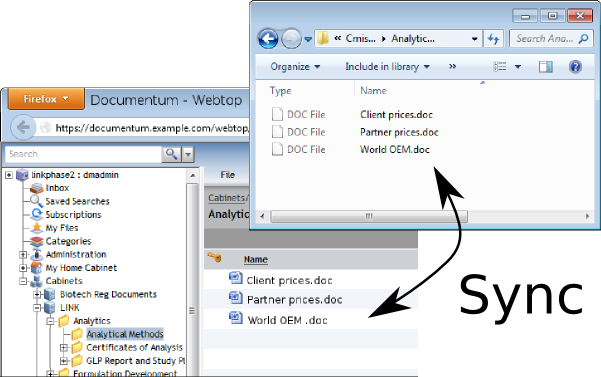
Step 1
Install CmisSync.
Step 2
Run CmisSync.
After a few welcome screens, it will start running as an icon in the tray:
Right-click on the tray icon and select "Add a remote folder".
Step 3
A dialog appears. In the address field, copy-paste the URL of your EMC Documentum server, it is the web address you use to access Documentum in your web browser:
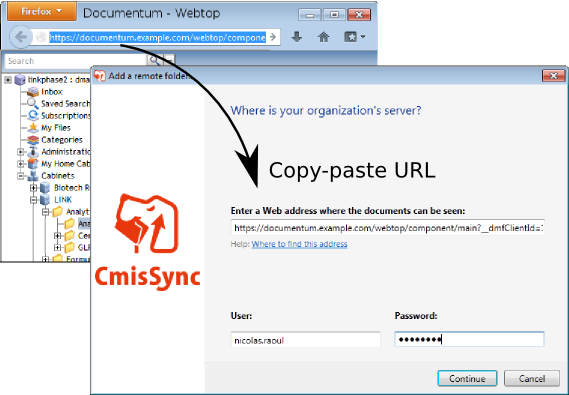
Insert the https:// prefix if it did not get copied.
Then enter your Documentum username/password and click "Continue".
If an error appears at this stage, make sure your Documentum server has emc-cmis-[...].war or emc-cmis-[...].ear installed. For details refer to your EMC Documentum Content Management Interoperability Services Deployment Guide (it is probably pretty similar to this PDF). Some users have reported better results with this version of CmisSync.
Step 4
The next screen shows the Documentum folders.
Choose the folder you want to sync.
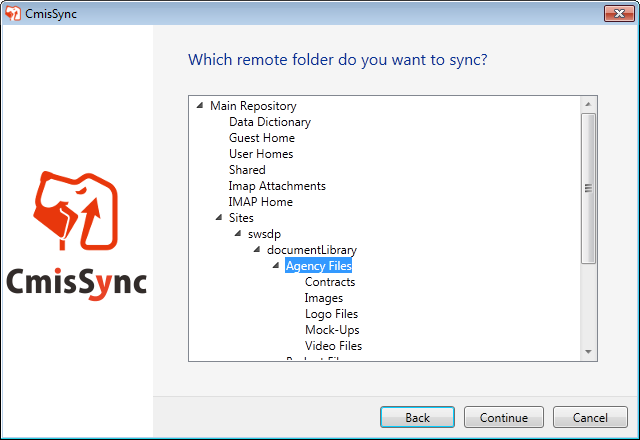
That's all!
CmisSync will now sync Documentum to your desktop, whenever you have a network connection.
CmisSync does two-way sync, which means you can modify/add files.
Should a conflict occur, a backup is made and you can handle it by choosing which version to keep.
- Based on CMIS, a more modern protocol
- No need to "push" anything
- Sync what you want, to where you want
- CmisSync directly uses your Documentum server as a private cloud server. No need to hop via the Syncplicity server, which would introduce delays and put your data at risk of spying and leaking
- Frequent releases based on users feedback
- Unlike Syncplicity, CmisSync's source code can be audited. You can be sure there is no backdoor
- Open Source, Professional support available
